Here are the steps I follow to upload my Articulate Output for viewing on Google Drive:
1. Create a folder and name it on your Google Drive
B. When the pop up appears name your folder and select Create.
2. Mark the folder as public
B. From the More menu select Share and then Share again
C. Select the Advanced option.
D. From the sharing settings window select Change.... in the who has access section.
E. From the link sharing window select On - Public on web and then Save.
F. Select Done to exit out of sharing settings.
3. Drag my Storyline output files into folder
B. Drag your output files into the drop location (I suggest all at once using Control A).
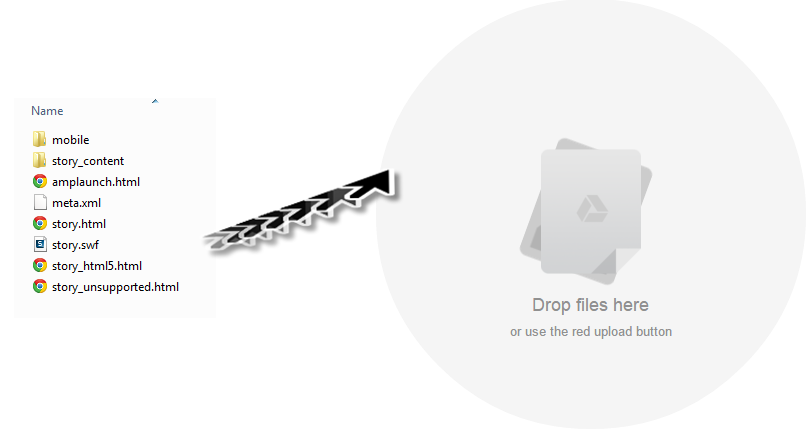
C. When prompted select Upload and share to set your items at the same permission as the folder.
D. Don't convert any document or text and select Start upload
E. Wait for your items to completely upload.
4. Change the Output file
B. In the field enter Index.html.
C. Select Ok.
Please note:
Presenter: rename player.html
Quizmaker: rename quiz.html
Engage: rename engage.html
5. From the web window copy the folder name at the end of the link
6. Enter www.googledrive.com/host/ and then enter in your folder name
7. Quality Check
Would you like to see a demo of this course? Click here

























No comments:
Post a Comment